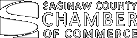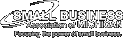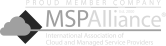In an era where nearly every click, search, and website visit is tracked, maintaining true anonymity online has become increasingly difficult. Whether it’s websites storing your data or browsers logging your history, your digital footprint grows with every action. So how can you protect your online privacy from prying eyes? One solution is private browsing.
In an era where nearly every click, search, and website visit is tracked, maintaining true anonymity online has become increasingly difficult. Whether it’s websites storing your data or browsers logging your history, your digital footprint grows with every action. So how can you protect your online privacy from prying eyes? One solution is private browsing.
What is private browsing?
Private browsing is a web browser feature that allows you to surf the internet without your activity being saved. If you’re using Google Chrome, this is called Incognito mode, while in Microsoft Edge, it’s referred to as InPrivate browsing. Regardless of the name, private browsing protects your online activity in the following ways:
- Erases browsing history and cookies of current session: When private browsing mode is enabled, any websites visited or searches made will not be added to your browser’s history. Private browsing automatically deletes any record of the websites you visit, including cookies and temporary files.
- Prevents saved searches or form entries: Information typed into search bars or web forms isn’t saved, ensuring you don’t leave a data trail.
- Stops third-party tracking: Private browsing mode also often disables tracking scripts and cookies, preventing websites from tracking your online activity. That means the next time you visit a website, it won’t remember who you are and won’t flood you with targeted advertisements.
- No auto-fill passwords: If you have saved passwords in your browser, they won’t automatically appear when using private browsing. This prevents anyone from accessing your accounts if you forget to log out.
However, keep in mind that private browsing does not offer complete anonymity; it only protects your data from being saved on your device and prevents third parties from tracking you. Internet service providers, network administrators, and the owners of the websites you visit can still track your activity. Private browsing is therefore not a substitute for more advanced security measures like a virtual private network or encrypted messaging apps.
When should you use a private browser
Private browsing can be useful in several scenarios where you want to minimize data storage and protect your online activities. Here are some common situations where using it makes sense:
- Shopping for gifts or making confidential purchases: Prevent others using the same device from seeing where you’ve shopped or what you’ve bought.
- Accessing accounts on shared devices: If you’re using a public or shared computer, private browsing ensures your login credentials aren’t saved.
- Testing website functionality: Developers often use private browsing to see how websites behave without cookies or saved session data.
- Avoiding personalized ads: By not saving cookies, private browsing reduces how much advertisers can track your behavior for targeted ads.
- Looking up sensitive information: If you’re researching medical, legal, or personal topics, private browsing prevents that information from being logged in your history.
How to enable private browsing
Surfing the web with private browsing enabled is easy. Here’s how to enable it on three popular browsers:
- Google Chrome: Simply click the three vertical dots in the top-right corner of your browser, then click New incognito window. A new window will open with a dark background to signify you’re using incognito mode. Alternatively, you can use the shortcut Ctrl + Shift + N.
- Microsoft Edge: Click on the three horizontal dots in the top-right corner and select New InPrivate window. You can also use the same shortcut as you would for Google Chrome.
- Safari: Go to File in the top-left corner of your Safari browser, then select New Private Window. It’s also possible to use the shortcut Command + Shift + N.
Private browsing is merely one step you can take to protect your online privacy. When used in tandem with other security measures, it can help reduce your digital footprint and keep your personal information safe. If you want more tips and solutions for safeguarding your online activities, call us today. Our tech experts can set up additional measures to keep your browsing secure and private.