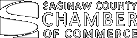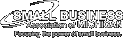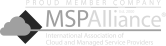Selling a used Mac can be a great way to recoup some of its value, especially since Apple products tend to hold up well over time. But before you pass your Mac along to a new owner, always take the necessary steps to protect your personal information. Failing to do so could put you at risk of identity theft. Follow this guide to secure your data before trading in your Mac.
Selling a used Mac can be a great way to recoup some of its value, especially since Apple products tend to hold up well over time. But before you pass your Mac along to a new owner, always take the necessary steps to protect your personal information. Failing to do so could put you at risk of identity theft. Follow this guide to secure your data before trading in your Mac.
1. Back up your files
Before cleaning out your Mac, back up any files you want to keep. In addition to iCloud, your backup storage options include using an external hard drive or another Mac via Time Machine to keep your data accessible without sacrificing security.
Using iCloud:
- Open iCloud.com and sign in with your Apple ID, completing multifactor authentication if required.
- Go into Settings to see how much memory is available to you. Select your account name, and choose iCloud > Manage Storage. If needed, delete old files or purchase additional storage.
- Select the apps you want to back up by going to Settings, selecting your account name, and choosing iCloud. Use the toggle switches to designate which apps to include in the backup. Review your selections to confirm that they are correct.
- When you’re finished, click Back up now.
Using Time Machine:
- Insert an external drive into your Mac then wait for it to appear on the screen.
- From System Preferences, go to Time Machine then Select Backup Disk. Choose your external drive and click Use Disk.
- If the drive isn’t properly formatted, you’ll be prompted to erase it before proceeding with the backup.
Using Time Machine to back up between two Macs is another option, as long as both devices are on the same network.
- On the destination Mac, open System Preferences > Sharing.
- Check the box next to File Sharing.
- Select Options, then ensure the “Share files and folders using SMB” option is checked before clicking Done.
- Add the folder you want to share for the Time Machine backup by going to the bottom of the Shared Folders list where you will find and click the Add or “+” button.
- Locate the target folder then press Add.
- Hold the Control key and click on the folder, then go to Advanced Options > Share as a Time Machine backup destination.
- Additionally, the “Limit backups to” option allows you to control the backup size.
2. Check your accounts on the new device
Make sure you can access all your accounts such as Apple ID, iCloud, iMessage, and iTunes on another device. You don’t want to erase your device only to find you’ve lost access to important logins. While it might be possible to recover your login details, doing so for each and every account can be frustrating and time-consuming. Checking your account access beforehand will save you all that hassle.
For Safari users, in particular, follow these steps to check your saved account credentials:
- Open Safari and go to Preferences.
- Select Passwords.
- Review the list of saved accounts and make sure they are accessible on a different device.
3. Sign out of all accounts
Speaking of accounts, simply erasing your hard drive won’t unlink your Mac from your Apple accounts. Sign out and deauthorize your accounts to protect your information from future users.
To deauthorize your Mac:
- Open the Music/iTunes, Apple TV, or Apple Books app.
- From the menu, click on Account > Authorizations > Deauthorize This Computer.
- When you’re asked to sign in with your Apple ID, do so, after which click Deauthorize.
To sign out of iCloud (macOS Catalina or later):
- Open System Preferences, click your Apple ID, and choose Overview.
- Select Sign Out.
To sign out of iCloud on macOS Mojave or earlier:
- Open System Preferences, then click iCloud.
- Select Sign Out.
To sign out of iMessage:
- Open the Messages app and click on Messages in the menu.
- Select Preferences > Accounts, choose your account, then click Sign Out.
4. Remove your device from Apple Support
The next step, which is commonly forgotten, is to unlink your Mac from Apple Support. If you don’t, the new owner may be able to access Apple Support services tied to your device. To remove your Mac, visit support.apple.com/my-support, sign in with your Apple ID, and delete the device you plan to sell.
5. Perform a factory reset
Once your files are backed up and you’ve signed out of all your accounts, you’re ready to wipe your Mac. Follow these steps to execute a factory reset:
- Enter recovery mode (the steps for this vary depending on whether your Mac uses an Intel processor or Apple Silicon, so refer to Apple’s instructions for your specific model).
- Go to the recovery options menu and open Disk Utility.
- Go to the “Internal” section, under which you will find and select the Macintosh HD drive. Click Erase. Label the drive “Macintosh HD” and then format it to Mac OS Extended (Journaled) or APFS.
- Click on either Erase or Erase Volume Group (whichever is visible), then repeat this step for any additional internal drives.
- Close Disk Utility and return to the recovery screen.
- Shut down the Mac by pressing Command-Q.
Simplify the process with expert help
Preparing your Mac for sale can be time-consuming, taking a couple of days to complete. If you’re a small business looking to save time, consider hiring IT professionals to handle the data backup and wiping for you. Give us a call to learn more about how we can help secure your information and streamline the process.